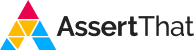Jira Test Plan Reporting has just become more powerful with the release of two new dashboard gadgets in the AssertThat BDD, Cucumber & Test Management for Jira (Data Center) app. These enhancements make it easier for test and project managers to monitor testing progress and assess quality across multiple projects from a single, central dashboard.
Both gadgets deliver improved cross-project visibility, enabling teams to view Test Plan execution in real time and quickly identify where attention is needed ahead of key releases. By consolidating reporting into one place, they provide a clearer overview of test coverage, status, and readiness throughout the release cycle.
Test Plans Table Report
The Test Plans Table Report presents a clear, tabular summary of Test Plans based on a user-defined JQL filter.
It allows you to review the execution status of all relevant Test Plans in a single view, including those spread across different projects or releases.
Key configuration options include:
Report title
Saved JQL filter
Number of Jira issues per page (up to 50)
Once configured, the table displays the current execution status of each Test Plan, making it straightforward to monitor testing progress without navigating through individual issues.
Example use case:A Test Manager overseeing multiple product lines can use this report to verify which Test Plans are in progress, completed, or pending execution across teams.

For more details: Test Plans Table Report documentation
Test Plans Chart Report
The Test Plans Chart Report provides a visual summary of Test Plan execution using a stacked bar chart.
Like the table report, it is driven by a saved JQL filter and reflects the status of Test Plans across projects in real time.
Configuration options include:
Report title
Saved JQL filter
Number of Jira issues per page (up to 50)
The chart view helps teams and stakeholders quickly interpret the distribution of Test Plans by status, supporting management-level discussions on progress and release readiness.

Adding the Gadgets to Your Dashboard
To add either gadget:
Go to your Jira dashboard and select Edit.
Search for “AssertThat – Test” under available gadgets.
Add the desired gadget (Table or Chart Report).
Configure the settings and click Save.
Both gadgets are available in the Data Center version of AssertThat BDD & Cucumber for Jira.
Contact Us
If you’d like to see a demonstration of these reports in action, you can book a session through our calendar.
For any questions, please contact [email protected].